|
|
|
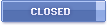 |
 01-31-2009, 06:59 PM
01-31-2009, 06:59 PM
|
#1
|
|
Talking BlackBerry Encyclopedia
Join Date: Apr 2005
Location: YVR
Model: Bold
OS: 4.6.0.247
Carrier: FIDO
Posts: 200
|
 Arrrr.... Help!! I cant and dont know how to operate Voice Dial!!?
Arrrr.... Help!! I cant and dont know how to operate Voice Dial!!?
Please Login to Remove!
Arr... I have been looking thru the menu but I just cant set up/ or how to operate voice dial application? Arrr.... feel kinda stupid!!! help guys!!
|
|
Offline
|
|
 01-31-2009, 08:30 PM
01-31-2009, 08:30 PM
|
#2
|
|
CrackBerry Addict
Join Date: Oct 2008
Location: Cajun Country
Model: BOLD
OS: 5.0.0.900
PIN: Pulled - 1, 2, 3 run!
Carrier: AT&T
Posts: 615
|

8310 instructions:
Make a call using a voice command
If you are using a Bluetooth® enabled device, such as a handsfree car kit or wireless headset, verify that the Bluetooth enabled device
supports this feature and that you have paired the Bluetooth enabled device with your BlackBerry® device.
You cannot make calls to emergency numbers using voice commands.
1. In the voice dialing application, wait for the sound.
2. Say "Call" and a contact name or phone number.
To end the call, press the End key.
Dial an extension using a voice command
Verify that you have set smart dialing options.
You can dial extensions only within your company.
Say "Call extension" and the extension number.
Check your phone number using a voice command
1. In the voice dialing application, wait for the sound.
2. Say "Check my phone number."
Check the wireless coverage level using a voice command
1. In the voice dialing application, wait for the sound.
2. Say "Check coverage."
Check the battery power level using a voice command
1. In the voice dialing application, wait for the sound.
2. Say "Check battery."
Change the voice dialing language
Verify that your BlackBerry® Device Software supports multiple languages. For more information, contact your wireless service provider
or administrator.
1. In the device options, click Language.
2. Change the Voice Dialing Language field.
39
3. Press the Menu key.
4. Click Save.
Turn off choice lists for voice commands
1. In the device options, click Voice Dialing.
2. Set the Choice Lists field to Always Off.
3. Press the Menu key.
4. Click Save.
If your BlackBerry® device identifies more than one possible match to a voice command, your device selects the best match and dials the
phone number automatically.
Turn off voice prompts
1. In the voice dialing application, wait for the sound.
2. Say "Turn prompts off."
Set playback options for voice dialing
1. In the device options, click Voice Dialing.
2. Perform any of the following actions:
• To turn off playback for phone numbers, set the Digit Playback field to Disabled.
• To turn off playback for contacts, set the Name Playback field to Disabled.
• To set how quickly playback for contacts occurs, set the Name Playback Speed field.
• To set the playback volume for contacts, set the Name Playback Volume field.
3. Press the Menu key.
4. Click Save.
Set the matching sensitivity level for voice commands
1. In the device options, click Voice Dialing.
2. Perform one of the following actions:
• To increase matches, set the Sensitivity field closer to Reject Less.
• To reduce the number of incorrect matches, set the Sensitivity field closer to Reject More.
3. Press the Menu key.
4. Click Save.
40
Improve voice recognition of numbers
1. In the device options, click Voice Dialing.
2. Press the Menu key.
3. Click Adapt Digits.
4. Complete the instructions on the screen.
Voice dialing troubleshooting
I cannot make calls using a voice command
Try performing the following actions:
• Verify that your BlackBerry® device is connected to the wireless network.
• If you are using a Bluetooth® enabled device, such as a handsfree car kit or wireless headset, verify that the Bluetooth enabled
device supports this feature and that you have paired the Bluetooth enabled device with your BlackBerry device.
• Verify that your keyboard is unlocked.
• Verify that the language that you use to say voice commands is the same as the voice dialing language that you have set in the
language options. Certain languages might not be supported.
My device does not recognize names or numbers in voice commands
Try performing the following actions:
• Say the first name and the last name of your contact.
• If your BlackBerry® device does not often identify matches, set the matching sensitivity level to reject less.
• If your device often identifies incorrect matches, set the matching sensitivity level to reject more.
• Improve voice recognition of numbers.
David
__________________
F'em & Feed'em Fishheads...
Twitter
|
|
Offline
|
|
 01-31-2009, 08:56 PM
01-31-2009, 08:56 PM
|
#3
|
|
CrackBerry Addict
Join Date: Oct 2008
Location: Cajun Country
Model: BOLD
OS: 5.0.0.900
PIN: Pulled - 1, 2, 3 run!
Carrier: AT&T
Posts: 615
|
Wait - Your profile says 8310 but this post is in the 9000 section?
I am assuming you changed phones and did not update your profile?
David
__________________
F'em & Feed'em Fishheads...
Twitter
|
|
Offline
|
|
 02-11-2009, 07:37 PM
02-11-2009, 07:37 PM
|
#4
|
|
New Member
Join Date: Feb 2009
Model: 9000
PIN: N/A
Carrier: O2
Posts: 10
|
 Also dumbfounded
Also dumbfounded
I also had this problem.
The witty instruction: "1. In the voice dialing application, wait for the sound." does not really help at all if it is not intuitively clear (and it is NOT - AT ALL - clear) how to access or enter or launch or just plain find the "voice dialing application".
(Presumably if I knew this, the mystic sounding "wait for the sound" might make some sense. It turns out "wait for the sound" actually means "wait for the BB voice system to invite you to say a command - which might be a bit of a better explanation...)
As a side comment, the BB has many applications - all represented by icons on the screen (Messages, Contacts, Calendar, Games, Clock, Maps, etc). But not ONE of these icons is a Phone application. Took me a few too many seconds to realise that the witty BB instructions that start "in the Phone application" was not a reference to anything that could be accessed via a menu icon, and that just hitting the Send button was actually the only way to access the Phone application. I wondered what the Voice Dialing "application" would turn out to have as its access method? Some consistency in any operating system or user interface is always a good idea (shame BB doesn't fully execute it) as an alternative to obscure or non-intuitive/non-obvious methods. Hey-ho.
But eventually I realised that among the application icons on the menu there is one called "Applications" ! Whoa there - so what are all those others like Clock and Music and Maps? Clearly not applications, it seems. And of course there it is in Applications - Voice Dialling! Yee-haw!
But let's think - I am most likely to need Voice Dialling when I have to be hands free - as in HAVE TO BE - i.e. when driving. So maybe having the Voice Dialling application a bit more accessible than hidden at least three clicks (each with trackballing inbetween) away from the Home screen might be a better idea. The amount of time and "hands on" activity spent getting to the app is as nearly as much as dialling a number for Pete's sake! Kind of defeats the object.
So - is there a way to get the Voice Dialling application onto the Home screen such that a single click will activate it? Alternatively I'd link it to one of those hot shortcut keys on the side of the BB Bold, if only there was a way to disable/enable those keys in a trice - I am so fed up of triggering one of the shortcut apps every single time I pick the BB up.
Sigh. Glad to have got all that off my chest. As you can tell, this is a most frustrating learning curve - I hope someone from RIM is watching these forums and taking notes....
Oh - and the actual answer to the original poster's question was "look in the Applications icon on the menu screen - you'll find what you want in there" (and probably not a re-copy of a set of instructions he probably had anyway, and had made as much sense of as I had in all probability)
Last edited by george57l; 02-11-2009 at 07:39 PM..
|
|
Offline
|
|
 02-11-2009, 09:51 PM
02-11-2009, 09:51 PM
|
#5
|
|
Talking BlackBerry Encyclopedia
Join Date: Jul 2008
Location: Mid-Hudson Valley NY
Model: 9000
OS: 5.0.0.681
PIN: occhio
Carrier: AT&T
Posts: 347
|
I'm not sure if the default is the same for all carriers, but the left convenience key should bring up Voice Dialing. If it doesn't and you want it to, go to Options-->Screen/Keyboard, scroll down to the Convenience Key Opens section (one for left, one for right), and change assignments to whatever you want from the list of available apps.
If you want to move the icon out of the Applications folder so it can be viewed as one of the icons on your home screen/one of the icons one level in after hitting the menu button, go to the icon in the Applications folder, click the menu button, select Move To Folder, and choose Home. From there, if you move the icon to the top row it will show up as one of your Home screen icons. (assuming you're using one of the default themes)
__________________
"You ever make fun of someone so much, you think you should thank them for all the good times you've had?"
Last edited by PapiPabs; 02-11-2009 at 09:58 PM..
|
|
Offline
|
|
 02-12-2009, 06:08 AM
02-12-2009, 06:08 AM
|
#6
|
|
New Member
Join Date: Feb 2009
Model: 9000
PIN: N/A
Carrier: O2
Posts: 10
|
PapiPabs- thanks very much for the useful tips.
Do you know if there is an easy way to disable/re-enable the convenience keys? I find them very inconvenient, in that every time I pick the thing up one of them gets pressed! (So much so that I've had to re-assign them to "safe" things like calculator)
Having voice dialling as a convenience key and enabling the convenience key when I get in the car/disabling it when I get out would be a handy option. But if the convenience key cannot be disdbled, I'd be forever triggering "the sound" (as BB instructions wittily call it).
|
|
Offline
|
|
 02-12-2009, 06:25 AM
02-12-2009, 06:25 AM
|
#7
|
|
BlackBerry Mensa
Join Date: Jan 2009
Location: Chester,UK
Model: 9000
PIN: N/A
Carrier: Tesco Mobile
Posts: 9,481
|
my voice dial app is in the main menu....not applications.
now this could be different depending on your provider and where they are putting things maybe, but its not difficult to find the app.
__________________
~Midnight Draven
"That's it then. Cancel the kitchen scraps for lepers and orphans, no more merciful beheadings... and call off Christmas."
|
|
Offline
|
|
 02-12-2009, 07:17 AM
02-12-2009, 07:17 AM
|
#8
|
|
New Member
Join Date: Feb 2009
Model: 9000
PIN: N/A
Carrier: O2
Posts: 10
|
My Voice Dialling App IS in an Applications folder and thus IS more difficult to find. It is even more difficult to find if upon starting to use a BB for the first time you are subconsciously "trained" by the BB itself to think that all the applications are on the menu screen ... oh - except the phone application, which is accessed by using a special button - and let's see now ... "voice dialling" (sniffs) yes, that definitely smells like something that would be inside a PHONE APPLICATION - but of course it is not - it is its own separate stand-alone little application, nicely hidden well away from the menu screen and nowhere near a phone application.
Not intuitive, not consistent, not easy to find. Very easy to stumble across maybe, but NOT where it ought to be be.
Meh!
|
|
Offline
|
|
 02-12-2009, 11:55 AM
02-12-2009, 11:55 AM
|
#9
|
|
Talking BlackBerry Encyclopedia
Join Date: Jan 2008
Location: Nova Scotia, Canada
Model: 9700
OS: 5.0.0.XXX
PIN: 216DF034
Carrier: Rogers
Posts: 343
|
You can move icons out of those folders (Applications, Downloads, etc.). Just highlight the icon and press the Menu button and click "Move To Folder" and choose "Home". That will smack it to the home screen. Then would be good to move it to be the first icon? (easy quick scroll of the ball with out looking will guarantee it gets to it every time)
How I have mine setup is that I left it as the default convenience key. But my bold has the rubber casing on it which makes the buttons A LOT harder to hit accidentally. But I use my method above for my music. Since I always listen to it in the car and I shouldn't be looking down. Quick scroll down and to the left and I know I'm on it.
Hope this helps.
|
|
Offline
|
|
 02-12-2009, 05:22 PM
02-12-2009, 05:22 PM
|
#10
|
|
New Member
Join Date: Feb 2009
Model: 9000
PIN: N/A
Carrier: O2
Posts: 10
|
Nick
Thanks - that's pretty much what PapiPabs told me yesterday and I've managed to improve things dramatically by having Voice Dailling on the home screen now. As you say - makes it easy to locate with minimum eyeballing.
Would still like to be able to disable/enable the convenience keys.
Didn't know there was a rubber casing version - or is that a third party accessory?
Hey-ho.
|
|
Offline
|
|
 02-12-2009, 09:52 PM
02-12-2009, 09:52 PM
|
#11
|
|
Talking BlackBerry Encyclopedia
Join Date: Jul 2008
Location: Mid-Hudson Valley NY
Model: 9000
OS: 5.0.0.681
PIN: occhio
Carrier: AT&T
Posts: 347
|
Quote:
Originally Posted by george57l

Nick
Thanks - that's pretty much what PapiPabs told me yesterday and I've managed to improve things dramatically by having Voice Dailling on the home screen now. As you say - makes it easy to locate with minimum eyeballing.
Would still like to be able to disable/enable the convenience keys.
Didn't know there was a rubber casing version - or is that a third party accessory?
Hey-ho.
|
Follow the same instructions I mentioned in my earlier post to get you to the spot where you can assign the app for either of the convenience keys, and one of the options should say 'Nothing'. Select that option, and when the convenience key is pressed it should do just that. Nothing.
__________________
"You ever make fun of someone so much, you think you should thank them for all the good times you've had?"
|
|
Offline
|
|
 02-13-2009, 02:10 PM
02-13-2009, 02:10 PM
|
#12
|
|
New Member
Join Date: Feb 2009
Model: 9000
PIN: N/A
Carrier: O2
Posts: 10
|

PapiPabs - thanks very much.
I saw that, but what I really want is to assign a convenience button an action, and then be able to easily disable/re-enable the button itself. I.e assign it to voice dial as a permanent setting - and then set the button itself disabled - then set it re-enabled (very quickly) when I get in the car, and disable it again when I stop driving, and so on. Don't want to have to navigate all the menus and assign/reassign the actual button function every time. A subtle but important distinction. I strongly suspect this is not possible.
Sadly, the other route I considered - placing Voice dial on home screen - single click enables it - is no good as my employer has enforced a 15 minute lock. So after 15 minutes of driving I'd have to enter my password to get to the voice dial app - not a good strategy! In fact I now realise that my voice dial/convenience button problem is a second level problem - the first level problem is avoiding the 15 minute lock-out - 'cos if locked, the convenience button won't work anyway! (Doh!)
(Or I can remember to poke the keyboard every 14 minutes while at the wheel!) 
I can enable "call while locked" which is useful when driving - but this only gets me into the phone app - and from within the phone app there does not appear to be any route or option to enable voice dial (see my earlier rant about how non-intuitive. non-consistent the BB behaviour is in this respect)
Voice dialling is a PHONE app function and should darn well be in that app, not sitting 'ouside' of it! This is actually the basic design fault - if voice dial could be activated in the phone app, the lockout would not matter.
Whichever route I go, I'm stymied, it seems.  |
|
Offline
|
|
 02-14-2009, 05:33 PM
02-14-2009, 05:33 PM
|
#13
|
|
New Member
Join Date: Feb 2009
Model: 9000
PIN: N/A
Carrier: O2
Posts: 10
|
If anyone is interested I found a partial answer. Search forums for this message title:
Voice Dialing via Bluetooth While 8830 is LOcked
Seems a bluetooth device can be set up to use voice dialling while BB is locked. (But not the BB itself - this ONLY works via a bluetooth headset)
I've tested it with my bluetooth headset and it works - though I'm not sure if it will work well when in a car with a lot of background noise - I'll see.
I also tested this: voice dial via bluetooth device when BB is locked, and once connected then press speakerphone button. This works too (as it should, seeing as speakerphone is also a phone function and in this case is enabled inside phone app even when BB keyboard locked)
What fun!  |
|
Offline
|
|
|
|


